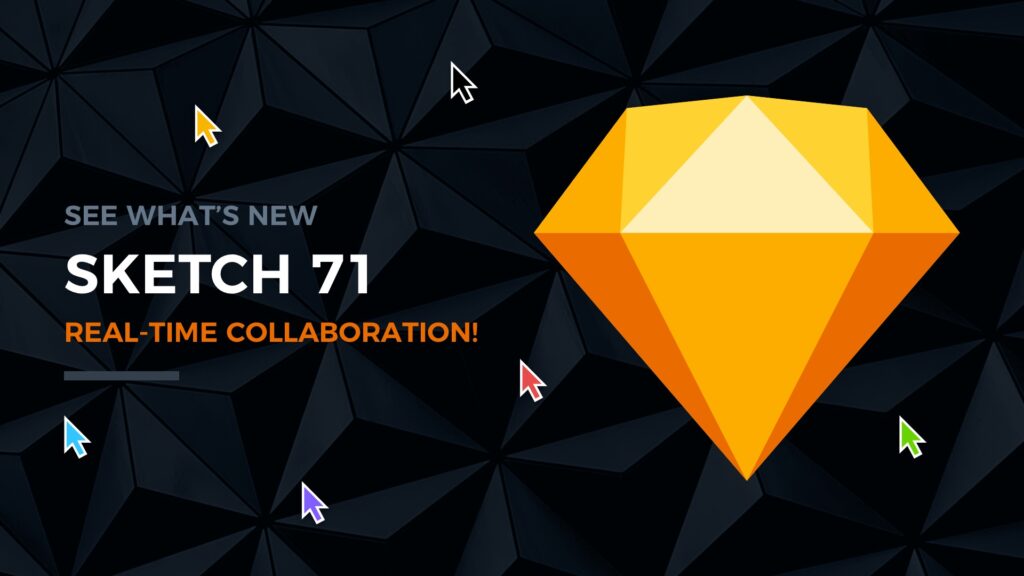It’s been a long time… but finally, waiting is over. Real-Time Collaboration is now officially available for Sketch! How to use it? Where may it help you? You will find the answers in this article.
Before You will discover the details of Real-Time Collaboration, here are some two more interesting things in Sketch 71:
- Starred Updates – now you may highlight the most important updates of you document and control who may see its version history. You may also choose which Library updates will be available for everyone in your Team!
- Linked Data – If your layers will be named like JSON keys of your file with data (added to Sketch as data source). You may use Linked Data feature to automatically fill them with necessary content.
Ok… now, grab the mug of your favorite coffee, and let’s discover Real-Time Collaboration!
Who can use Real-Time Collaboration in Sketch?
The first thing you have to ensure is a valid Sketch account and software version. Obviously, Real-Time Collaboration is mostly needed for Teams. Lone-wolves do not have to work with other designers so often.
That is why initially, there is a need to have Sketch for Teams Subscription Sketch will also present some personal subscription plan. So individual designers will also be able to invite others to collaborate with (yay!).
Second, You need to have a shared document in your team’s workspace to begin. To do this, simply save it to the Cloud and move from a personal to a shared workspace.
How the Collaboration Looks like?
Sketch Real-Time Collaboration is very smooth and natural. Sketch Team spent countless hours of time to make sure that it will work and feel right.
First think you will notice are the active Team Members avatars in the top-right corner of the Sketch window.
You also will see all of your active Team Member cursors on the canvas. You will see the colorful cursors moving around. However, it is worth to mention, that you will not see the action they performed until it will be finished… and that’s good! Thanks to this, moving layers or typing letters will not distract you.
Sketch Team has deeply analyzed Real-Time Collaboration to help you stay focused during the work. This is an excellent approach.
If you think about editing together the same layer and the same object – remember, the last edit will always win. 😉
You may see all other aspects of Real-Time Collaboration in the official Sketch Documentation.
Saving the documents
During the Real-Time Collaboration, you always see the most up-to-date version of your document.
You do not have to click the save button manually before you close Sketch. When you complete the action, the app saves it to the Cloud automatically by combining your updates into a new version of the file.
You obviously may save the document as always. This will also create a new version of the file.
How to use it in practice
While it is hard to imagine that in Real-Time Collaboration will be used to design one mockup by two or three designers in just one moment 🤪, it will have plenty of practical usages:
- Design System Development – UI Libraries are usually huge if you do not use the template starter kit to begin with. You and your team will have to build all components from scratch. It will be much faster to create UI elements at one time in one file and use common shared styles and color variables.
- Design Reviews – If you have a routine of reviewing created mockups together, now it will be much easier with Real-Time Collaboration. Team members will be able to select specific elements and fix potential issues live together.
- Design Thinking Sessions & Brain-storming– Sketch may be used now as the board for the remote workshops where you solve real problems with your team using creative frameworks.
Real-Time Collaboration is also useful to have a little fun during the breaks. I have prepared a Sketch document where you may play Chess and Checkers with your team!
Get the Check & Checkers for Sketch for Free.
One more thing for all Sketch users
It feels like Sketch 71 is a new chapter for Sketch as a design tool. It is a very positive coincidence that in the same week I also published a huge new version of Prime Design Starter Kit. Version 3.0 includes even over 2000+ components and more smart techniques for Mobile & Web. The kit is now a set of 7 libraries! 💪
Feel free to see it on the official website and grab 35% off as a launch offer! 🎉
👉 Grab the 35% off for Prime 3.0
Prime goal is to help you work 10x faster and maintain the high-quality of your designs. It includes all the smart tricks I described in my tutorials, so you may be sure that the kit will boost your workflow.
New Sketch, new Prime, what a perfect week! 🤓
To conclude
Real-Time Collaboration is a completely new chapter for working together in Sketch. Personally, I love it, because, in the time of remote-working, it simplifies processes a lot.
What are your thoughts on the new feature? Let me know in the comments!
Thanks for reading!